Getting Started
Get Notion API Token
Before using the plugin, you need to obtain an API Token from Notion to allow the plugin to access your Notion account.
- Go to the Notion API page to create a new integration. You need to be logged into your Notion account.
- Click on
+ New integration.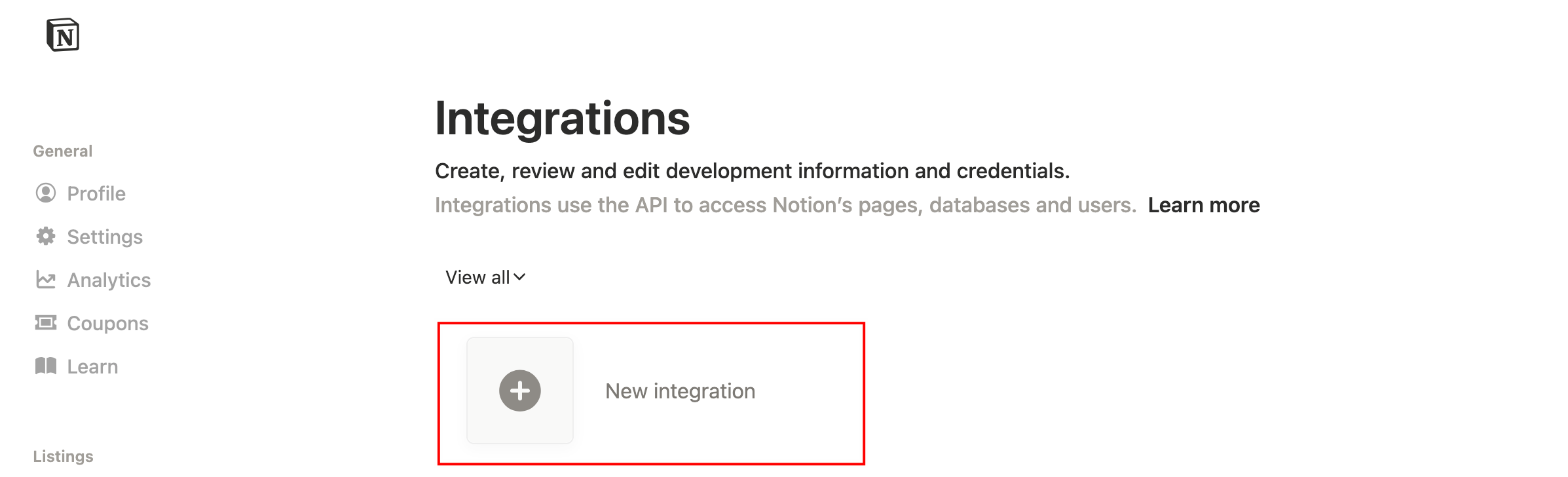
- Fill in the required information:
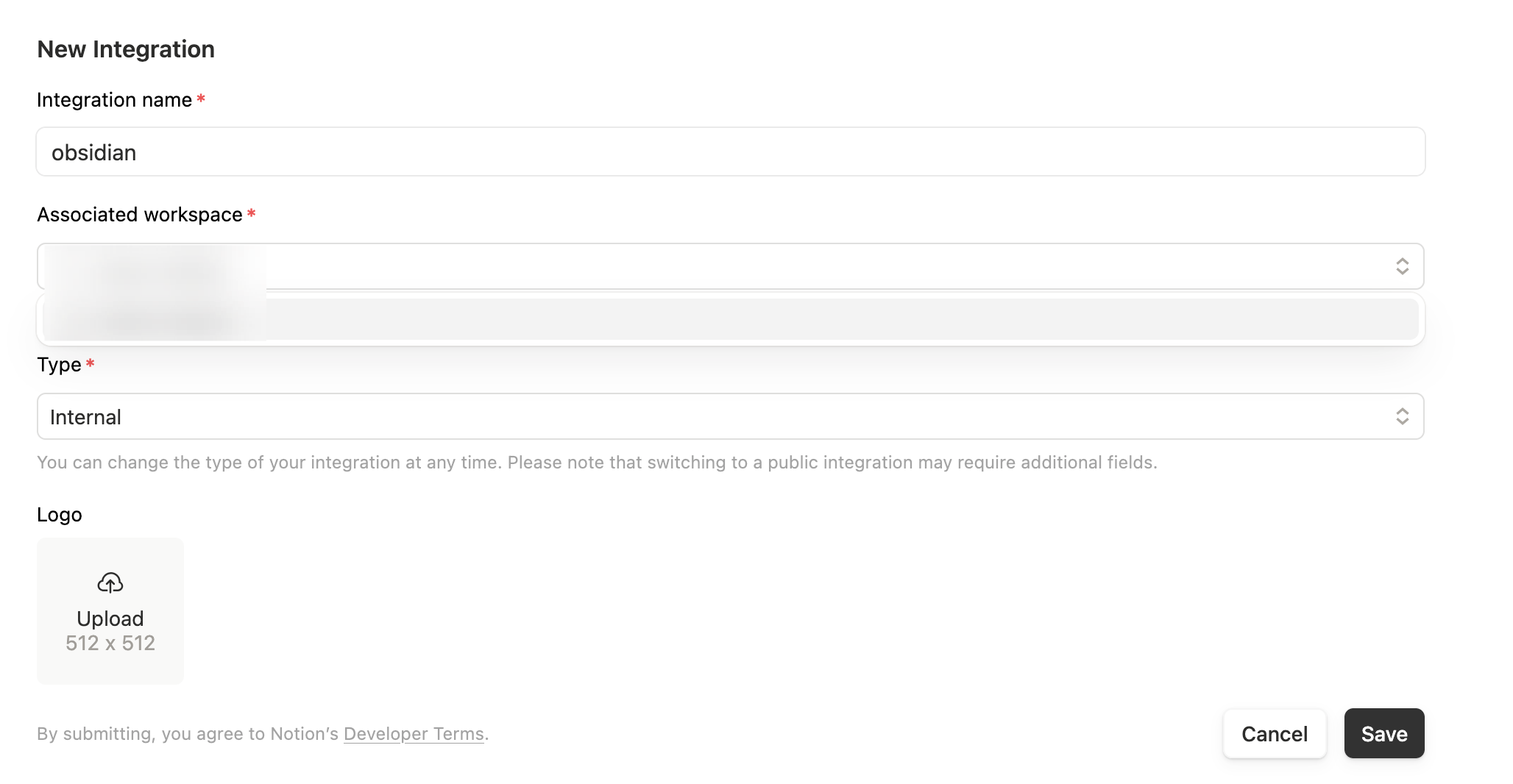
- Integration successfully created.
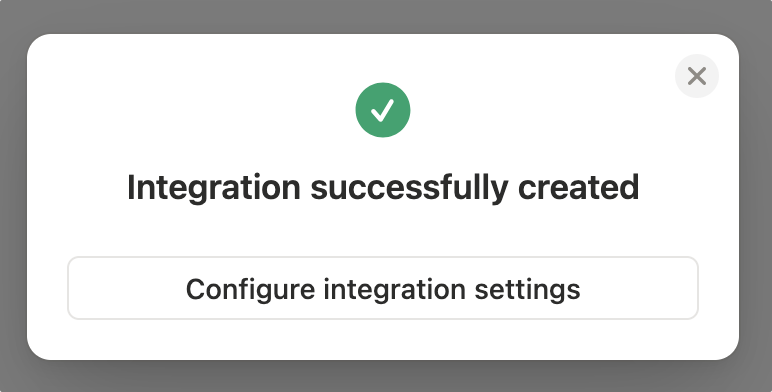
- Enter the "Configure integration settings" page and prepare to copy the API Token, which you will need in the plugin settings.
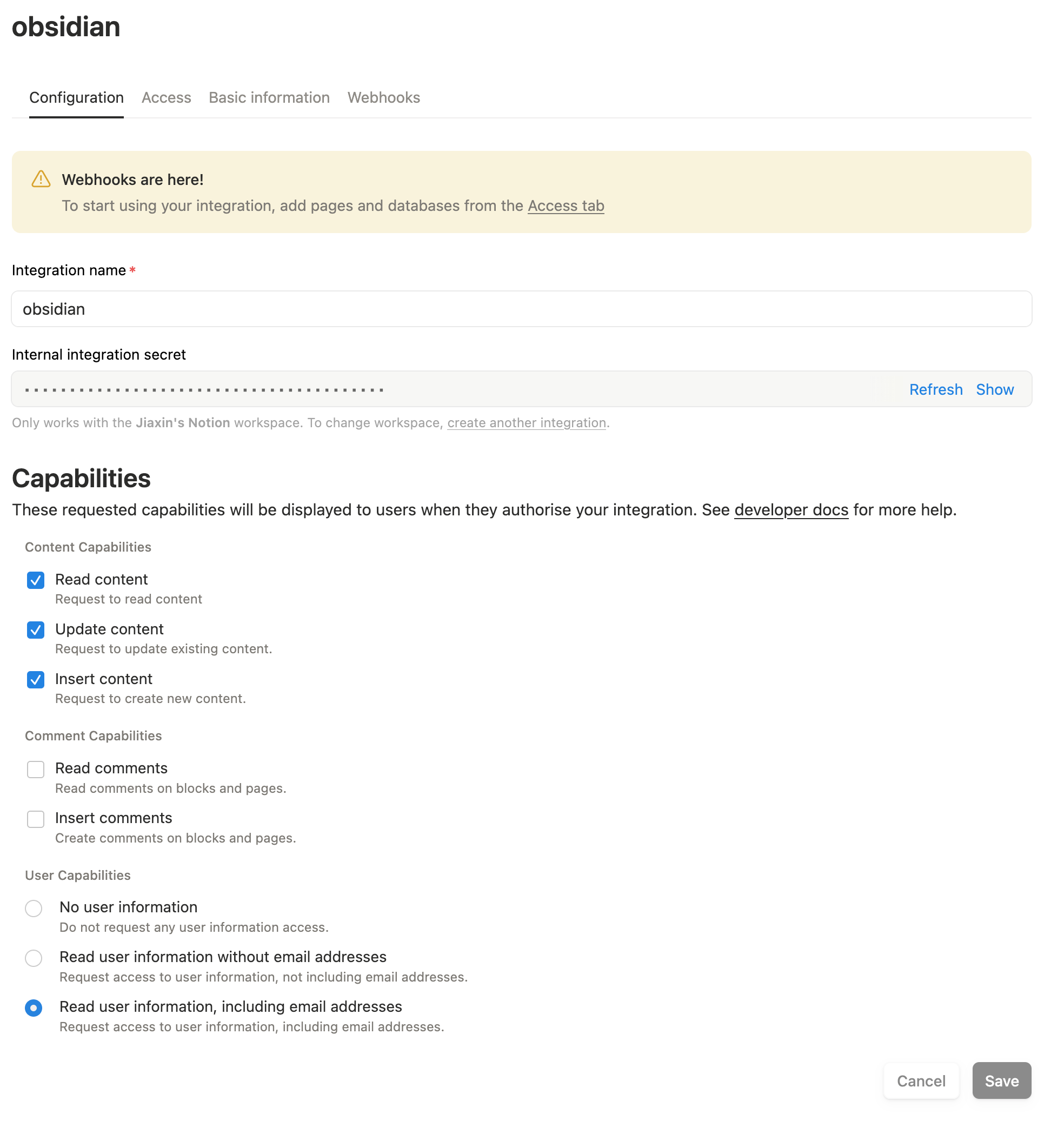
WARNING
⚠️ Note: Keep your API Token secure and do not share it with others, as it grants access to your Notion data.
Create a Notion Database and Connect Integration
Next, you need to create a Notion database to store the notes synced from Obsidian.
In your Notion workspace, click on
Create a new pageto create a new page.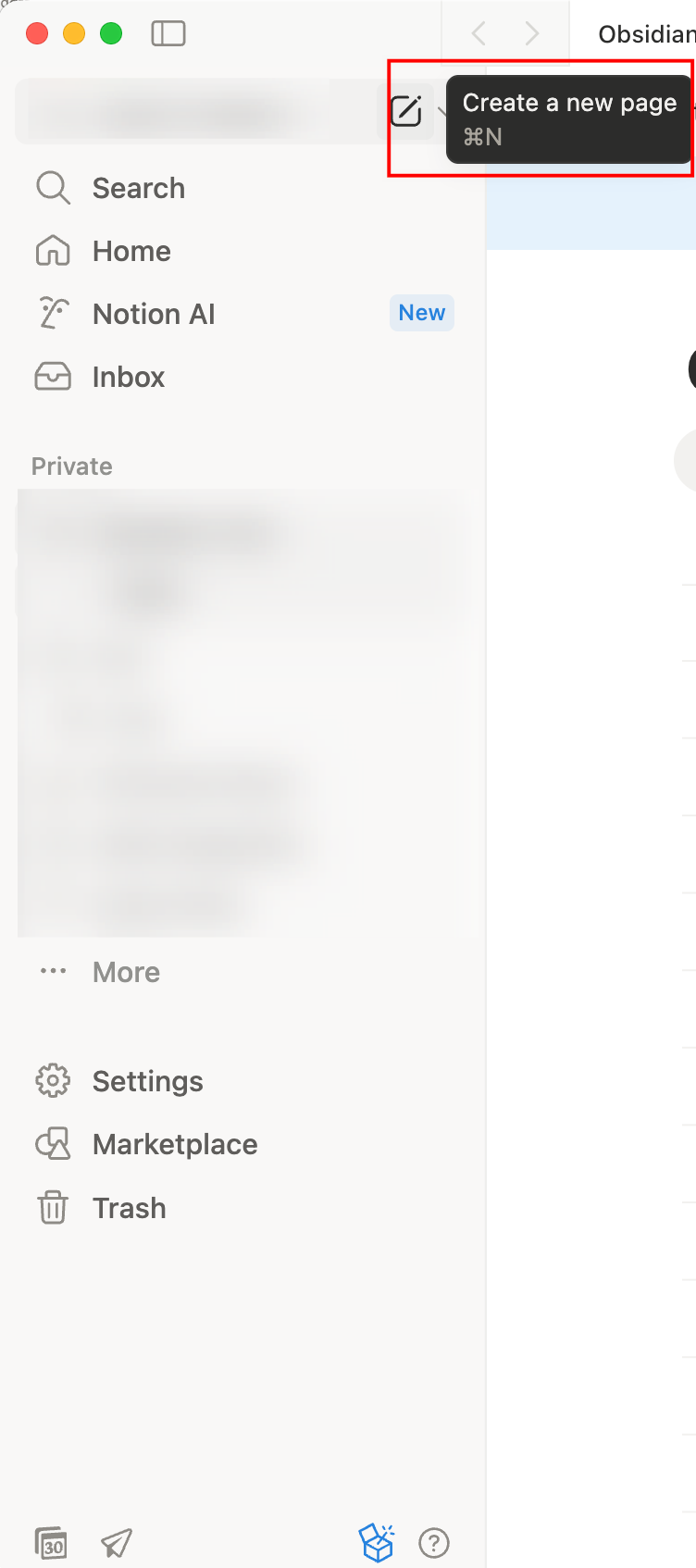
create a new page and select the
Database - Full pageoption.
Click the
...menu in the top-right corner of the database page, go toConnections, and connect your newly created integration.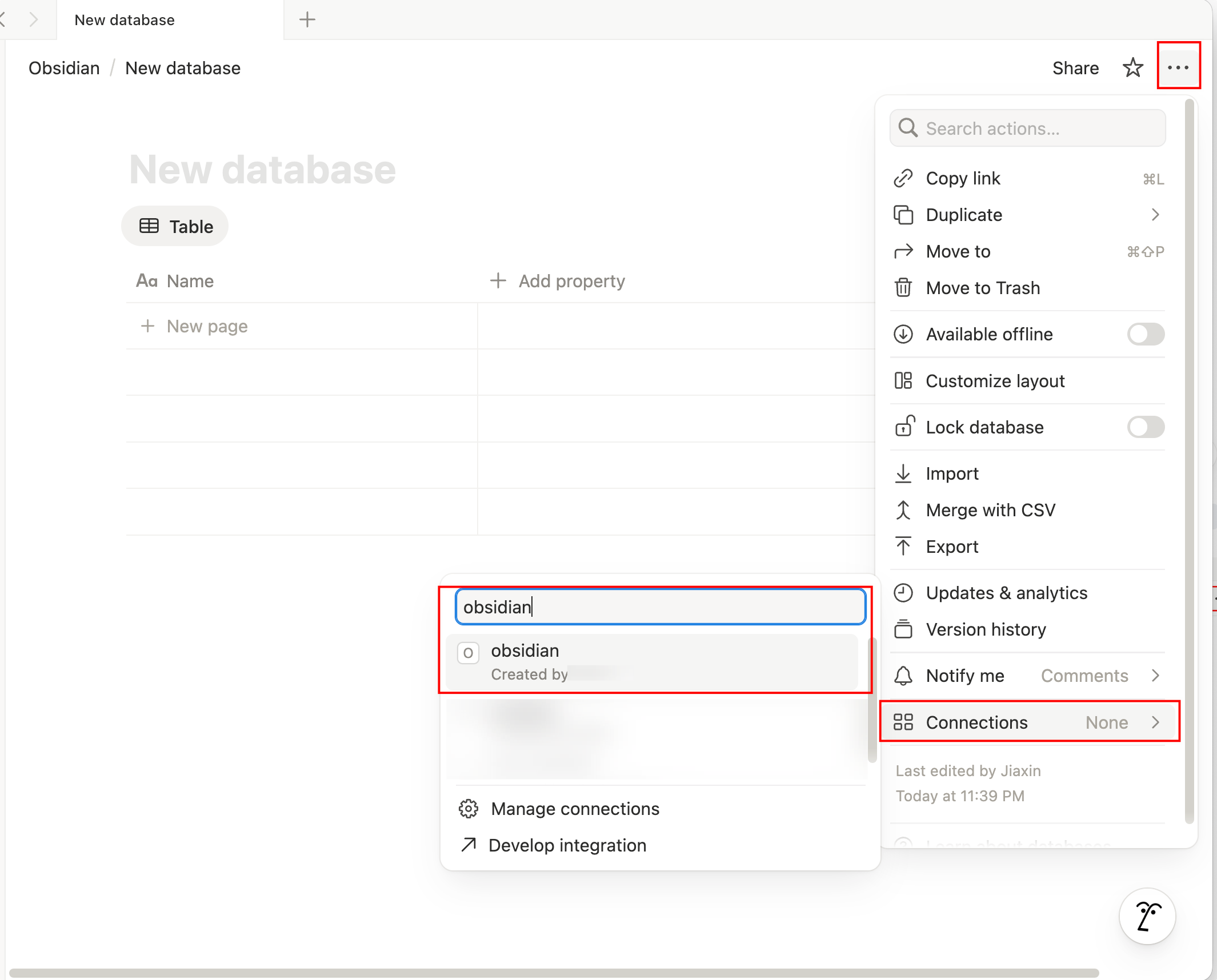
Click
Share->Publishto publish the database to the web.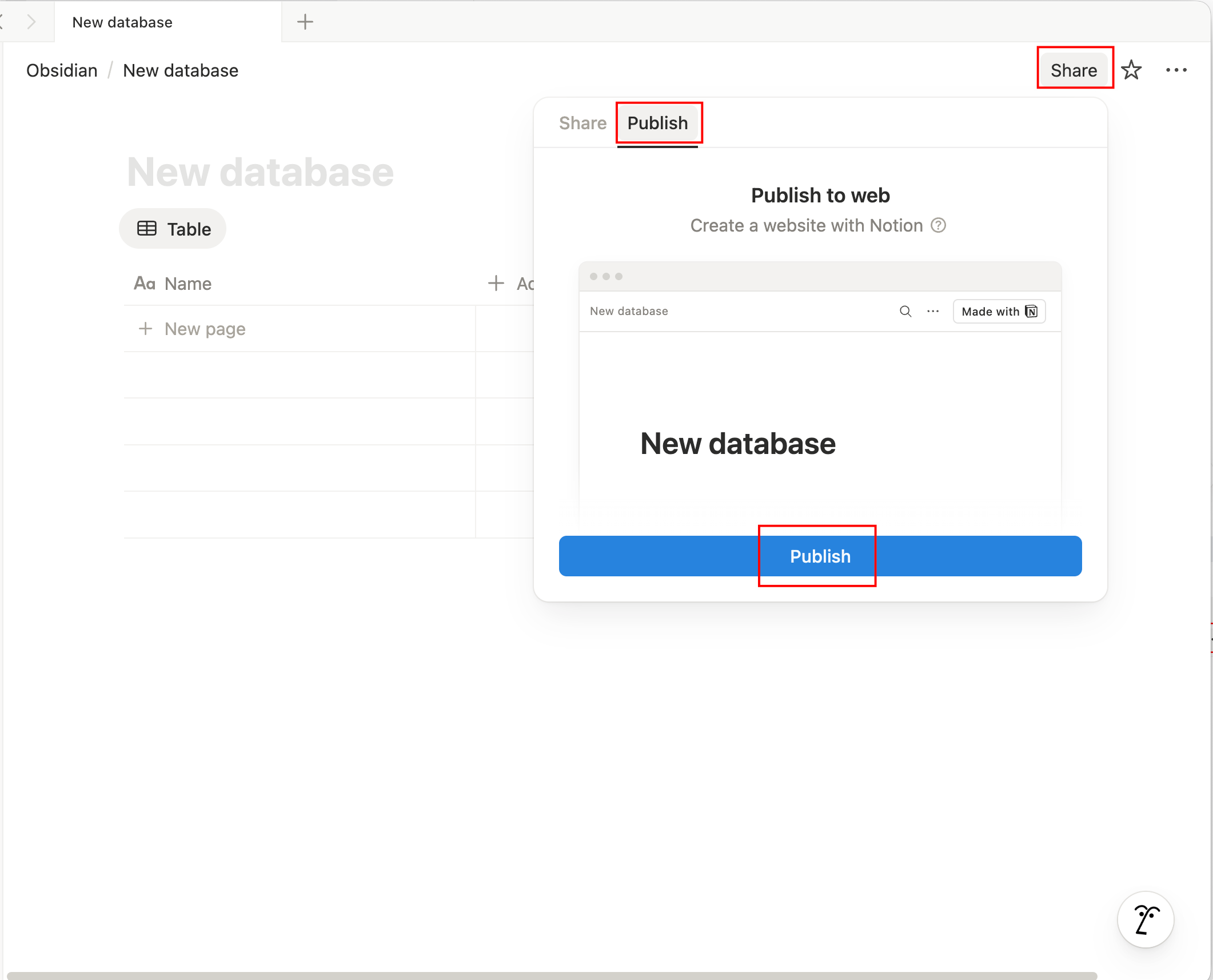
Click and copy the Database ID.
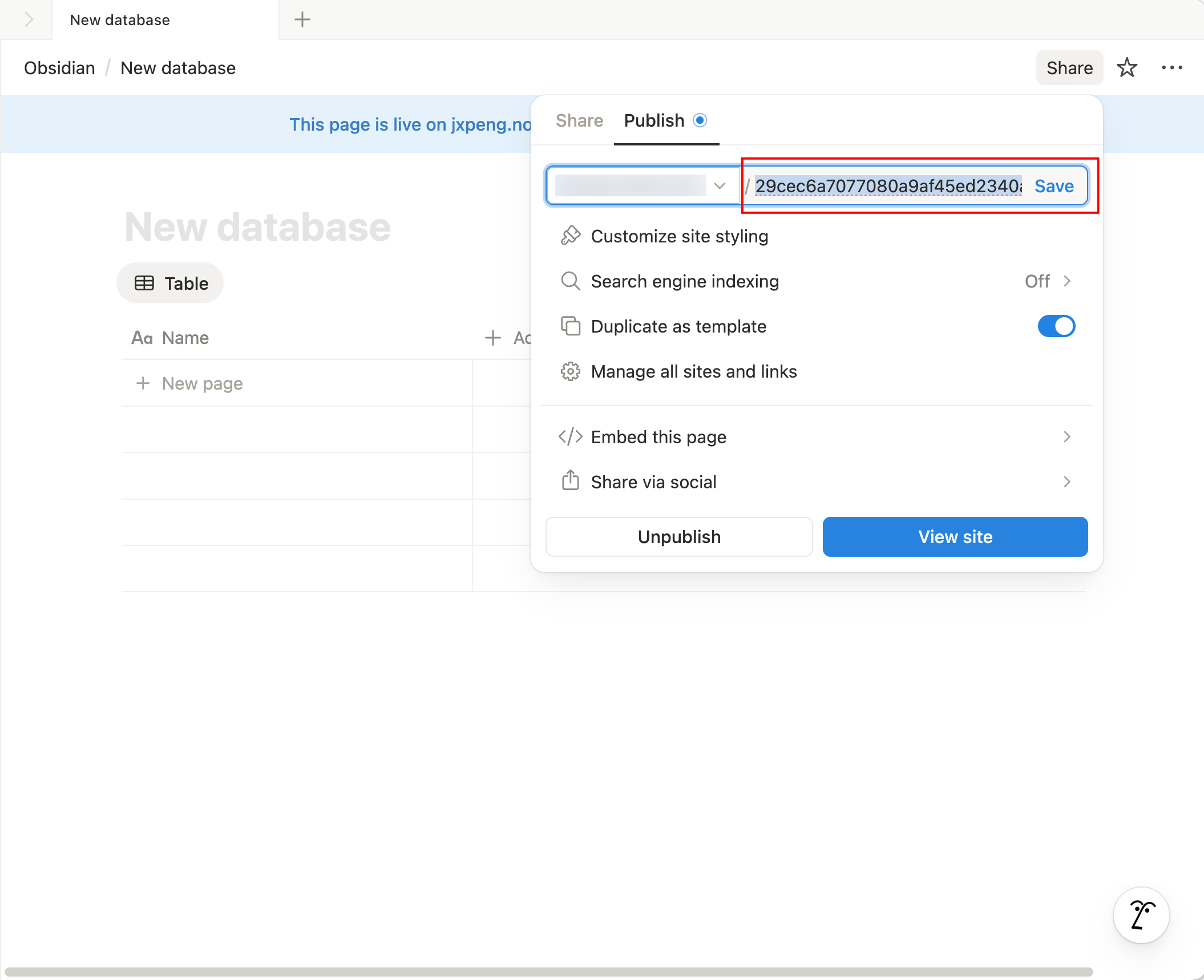
Next, you can proceed to install and configure the plugin in Obsidian by following the Installation Guide.